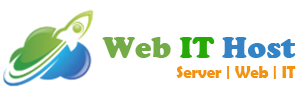KNOWLEDGEBASE
90% ISSUE SOLVED
CHECK FAQ SECTION
Please write us if you need any help.


Ticket Reponse in 30 minutes Max

FAQ & Knowledge Base Section

Order Process in 20 Minutes

24/7 Support non Stop Support
Connecting to Forex VPS / Windows VPS
How to access VPS using RDP (Windows 7 & 8)
After completing payment and activating your VPS you will receive an email. You need to take note of the following VPS details:
1. Your Server IP address : It can be like: 149.56.202.16
2. Username – Your VPS username ( Will be provided by us)
3. Password – You will be provided by us.
Step 1: Open Remote Desktop Connection on your PC by clicking on Start and Search for “Remote Desktop Connection”

Step 2: Copy and Paste your Server IP address into the Computer field and click Connect

Step 3: Type your VPS username and VPS password. Check the box to remember the password and click Ok

Step 4: Check the box – “Don’t ask me again for connections to this computer” and Click Yes

You should now be presented with a Windows Desktop with a blue background.
How to access your VPS using RDP on Apple Mac?
In this tutorial, we will reveal to you how to connect to your Trading VPS through Remote Desktop Program (RDP) from Mac OS X.
After completing VPS order payment you will get an email including your VPS credentials and other instructions.
- Your VPS/Server IP address,.
- Username and also Password.
Install Microsoft Remote Desktop application from the Apple App Store using this web
link: https://itunes.apple.com/us/app/microsoft-remote desktop/id715768417.
STEP 1: Click on Open once the application is mounted, once it opens click on “Add PC”.

STEP 2: Click on Open once the application is mounted, once it opens click on “Add PC”.

STEP 3: Enter the IP address (Given by us) in the field COMPUTER name and click on Add.

STEP 4: Double-click on the brand-new connect access to connect to your VPS.

STEP 5: There will be a loading screen and afterward you will certainly be requested for your VPS credentials (use the username as well as password from the email we sent out).

STEP 6: Now write down your VPS username and password.

STEP 7: You’ll get a certificate caution. Click ‘Continue’.

STEP 8: You must currently be presented with a Windows Desktop — this is your VPS desktop computer.
Now you will certainly need to install your Broker’s MetaTrader 4 (or another trading platform).
How to access your VPS from windows 10?
In this tutorial, we will certainly show you how to connect to your VPS utilizing the Remote Desktop Program (RDP) from Windows 10.
Windows Remote Desktop Program has been incorporated into all Windows variations from XP on so you don’t need to set up any extra programs.
After finishing payment as well as activating your VPS/Server you will receive an email. You need to take note of the following:.
- Your VPS/Server IP address
- Username and also Password.
On your Windows 10 system, let’s start by clicking on the Start option selection:

In the Start menu selection please start typing Remote Desktop Program and also press [Enter]:

You ought to be presented with the Remote Desktop Program.

Enter your VPS IP address and username in the fields you got in your e-mail after that click Connect:

You will certainly be asked to accept the VPS certification.
Please check the box for don’t ask me again for connections to this computer as well as click on Yes

You now are presented with a Windows — this is your VPS desktop:
Currently, you will need to install your Broker’s MetaTrader 4/5 (or another trading system).
If you are using RDP for the first time we likewise advise inspecting our tutorial on exactly how correctly separate from your Foreign exchange VPS.
How to connect from Android (Mobile/Tablet)
In this tutorial, we will show you how to connect your Trading VPS using the Remote Desktop computer Program (RDP) from Android.
After finishing payment and activating your VPS/Server you will receive an e-mail. You require remembering the following:
- Your VPS/Server IP address
- Username and Password.
Initially, we need to download the official Microsoft Remote Desktop computer Program (RDP) from Google Play.
- Please open the Google Play Apps industry on your Android system

- Search for the main application named Microsoft Remote Desktop computer Microsoft Corporation.

- Search for the main application named Microsoft Remote Desktop computer Microsoft Corporation.
- Click the Install button.
- Microsoft Remote Desktop computer will ask for access. Click on Accept.
- Wait till download will certainly end up.
- After a successful installation, you click on Open.
- Accept Microsoft Remote Desktop computer application terms.
- Right here will be the listing of your saved remote connections.
- Click the plus (+) indication.

- Enter you VPS IP address (IP: port) in the fields below you received in your e-mail.

- Click Show additional choices.

- If you intend to add a customer name, please enter your VPS username as well as password.

- After saving your settings you must exist with the listing of your conserved remote connects.

- Enter your VPS username and also password in the fields below you obtained in your email then click Connect.
- The remote desktop computer application will certainly currently launch a connection to your VPS: You will be asked to approve the VPS certification.
- Please check the box for Don’t ask me again for connections to this computer as well as click Connect.

You must currently be presented with a Windows Desktop — this is your VPS desktop.
If you do not intend to relocate your Windows Computer mouse Arrow you have the capability to switch to Touch. Click the leading menu panel– left symbol, as well as brand-new choices, must appear. Currently, you can choose.
Now you will require to mount your Broker’s MetaTrader 4/5 (or an additional trading platform).
RDP Program & Guideline
How to change RDP resolution
As you know Windows VPS is same like your own Computer. Default RDP setting for resolution is in full screen mode, meaning that you will connect to your FxSVPS VPS with the same resolution as your local PC. In this tutorial we will show you how to change that setting so you will be able to run Remote Desktop Program in any resolution you want.
On your Remote Desktop Program click on Show Options:

RDP options will appear. Now click on Display (second) tab. And in this tab you will be able to change RDP resolution for your
Forex VPS connection:

How to properly disconnect from RDP session?
It’s is very important to close the VPS window properly. Many users got confused, so in this tutorial, we will learn this step by step. If you want to leave your programs running on your Forex VPS, then you need to disconnect from RDP session, not logging off from the server – as that would result in shutting down your trading platforms, such as MetaTrader and others.
- If you are running your RDP session in full screen mode then you should see blue bar menu on the top.
- Click on the X sign (we’ve marked that with red circle) and then click OK:

- If you are not running your RDP session in full screen mode then you will just have to close RDP window.
- Click on the X sign (we’ve marked that with red circle) and then click OK:
That’s all!
You can now reconnect to your VPS to check if your trading platforms are running after RDP
disconnection.
How to copy files between Mac OS X and Forex VPS?
When copying files between Mac and our Forex VPS (Windows System) using Microsoft Remote Desktop, it’s recommended to share a subfolder, not the entire drive.
Here is quick step by step tutorial:
- Select your Forex VPS in the main “My Desktops” window in the Remote Desktop (RDP)
- Click the “Edit” button (pencil icon)
- In the popup click the “Redirection” button (folder icon)

- Connect to Forex VPS
- Look for your shared Mac folder in your Forex VPS’s “My Computer” directory
How to transfer files from local computer to Remote Desktop?
Learn how to transfer files between your PC and your server using Remote Desktop.
By default, Windows Dedicated Servers have no FTP server installed or setup. The easiest way to securely transfer files between the server and your computer is use Remote Desktop.
- Click the Start menu on your PC and search for Remote Desktop Connection.
- Launch Remote Desktop Connection and click on Show Options.
- Select the Local Resources tab and click More.
- Under Drives, check the box for your C: drive or the drives that contain the files you will transfer and click OK.

- Enter your connection details and click Connect.
- Once connected, open Windows Explorer or My Computer from your server and you will be able to see the drives you shared. Drag and drop files to a folder on your server to transfer the files.
MetaTrader 4/5 Guides
How to install multiple MT4 terminals with the same broker

If you want to install more then one MT4 terminal from the same brokers, you will need to choose different [Installation folder]. In the example above, we are installing second MT4 IC Markets terminal onto [C:\Program Files (x86)\MetaTrader 4 IC Markets 2] (note [2] at the end).
You can also choose another [Program group] name. In our example, we also just added [2] to the title.
How to locate log files in MetaTrader
In this guide we will show you how to locate/find your MetaTrader 4 log files
Start your MetaTrader 4 terminal.
- Go to: [Files] -> [Open Data Folder] (or combination of left [ALT]+[F] keys and then [D] key).

New window should open. That is your MT4 Data Folder. Inside that folder you can see folder called [logs] where will log files from your MT4 Journals tab.

- If you also want to check logs from EAs then you have to go to [MQL4] folder and there folder [Logs] – inside that folder you will see all log files from your MT4 Experts tab.
How to optimize MetaTrader 4 or Metatrader 5?
In this guide, we are going to show you a few tips to optimize your MetaTrader 4/5 platform to use less computing resources (RAM and CPU).
This guide assumes that you are not trading manually on your MT4 as we will turn off some MT4 functions that will disable rendering new candles.
Ok, so let’s start with our MetaTrader 4 optimization:
- Reduce MT4 chart bars.
Go to: [Tools] -> [Options] (or [CTRL]+[O]). [Charts] tab and there change [Max bars in history] & [Max bars in charts] to [1]. Make sure all options are un-checked, even [Show trade levels] & [Show OHLC] should be un-checked. You won’t be watching your charts on VPS, so you don’t need those functions.
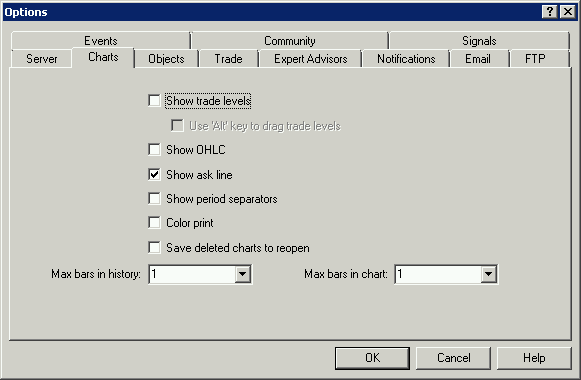
 Disable MT4 sounds.
Disable MT4 sounds.
Go to: [Tools] -> [Options] (or [CTRL]+[O]). [Events] tab and un-check [Enable].
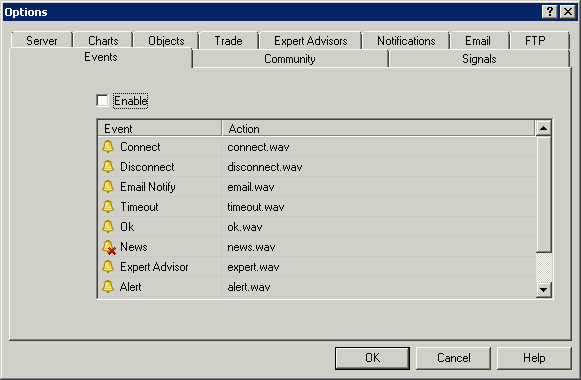
 Hide all unnecessary symbols (those that you don’t trade).
Hide all unnecessary symbols (those that you don’t trade).
In the [Market Watch] section of your MT4 – select the symbol, right click and choose [Hide].
![]() Hide all unnecessary symbols (those that you don’t trade).
Hide all unnecessary symbols (those that you don’t trade).
In the [Market Watch] section of your MT4 – select the symbol, right click and choose [Hide].
 Close all unnecessary charts & Minimize MT4.
Close all unnecessary charts & Minimize MT4.
Rendering new bars on the charts take most of computing resources so we want to reduce that to the minimum.
![]() That’s all!
That’s all!
After that you should restart your MetaTrader 4 terminal so the changes are saved and will take effect.
How to enable MT4/MT5 or cTrader auto startup?
There are many ways to enable the Windows auto startup program. In this tutorial, we will learn the most comfortable and effective way to allow MT4/MT5 automatic startup. We hope from the above video tutorials you got a basic understanding of it.
So let’s start:
- First, download the Auto Login software. This software will automatically log in to your VPS if your VPS takes any restart.
- Install Auto Login soft and activate it by providing your VPS credentials that are supplied by FxVPS Inc.
- Now we have to find the Auto Startup folder to add a program for automatic startup. So press Win+R from your keyboard.
- RUN window will open then type shell:startup and press ENTER.

- Windows Startup folder will open and you can take a short cut of this folder and keep it in your VPS desktop. You need to pest your MT4 short cut in this folder.

- If you want to keep 2 MT4 short cuts in this folder, then that 2 MT4 will be open automatically if your VPS takes any sudden restart.
All done!
Windows Server Guides
How to monitor Windows Server resources (CPU/RAM/Disk)

Resource Monitor is a great tool that you can use to monitor the usage of your CPU, Disk, Network, and Memory (RAM) in real-time.
You don’t need to install anything as it’s installed by default on every Windows Server System.
To open Windows Resource Monitor, go to [Start Menu] and in the search box, type [Resource Monitor], and then, in the list of results, click [Resource Monitor].
How to reset my VPS/Server password?
This is so simple to change your VPS Password and you should get a solid idea from above video tutorial. So here we gonna mention all those steps in more details for better understanding.
- Login your VPS and click on Start menu > Control Panel > User Account

- Now you can see your account profile and click on that profile.

- Now you will see an option to change password. Just click on it

- Now you need to provide current password in order to change the password. Then press change password button.
THAT ALL
How to extend your VPS Disk on Windows 2012 Server?
In this section, we will learn the procedure of extending Disk space from the control panel. So let’s start the tutorial:
- Go the Start > Administrator Tools
- Go to [Disk Management]. Notice you have [Un allocated space] for your disk.

- Right click on the [C:] drive and choose [Extend Volume].

- Click [Next]. Note: The [Select the amount of Space in MB:] should match the [Maximum available space in MB:] to utilize all the unallocated disk space.

- Click [Finish].
- Done. You have extended the disk to utilize all available disk space.
How to stop windows Firewall?
In the short tutorial, we will learn the process to disable windows firewall. Sometime user need to disable VPS windows firewall as it create problem with login. So lets start…
- Login your VPS then go to start menu > Control Panel > System & Security

- Click on the system and security menu > Windows Defender Firewall

- Check the left side bar and click on ” Turn Windows Defender Firewall On or Off”

- Now turn off the firewall and save the settings.

ALL DONE!